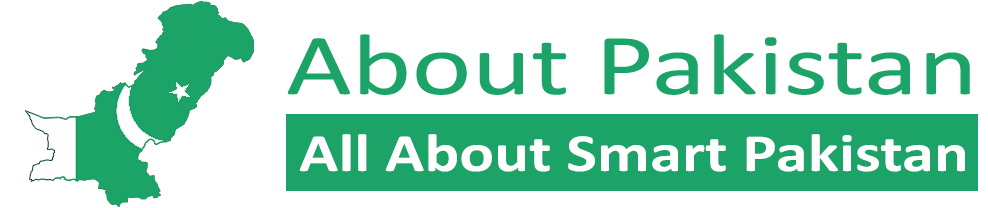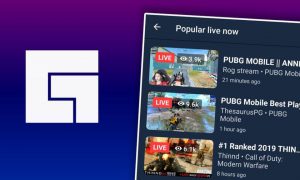Windows 11 is now available and will be installed on millions of PCs around the world. But, like with any new OS, it won’t happen immediately, and many Windows users will have to wait a bit before seeing that upgrade notice.
You don’t want to wait any longer? You don’t have to – you can download and install the new version of Windows right now with just a little effort.
Keep in mind, though, that unlike earlier Windows versions, you may not be invited to install Windows 11 if your computer isn’t up to standard.
However, this does not indicate that you cannot upgrade to the new OS, as Microsoft have shared a way for older machines to upgrade to windows 11.
All you have to do is download an ISO file of windows and install the OS manually rather than in auto mode. With this method you may able to upgrade the OS but you may not receive the windows auto updates, you may have to install the ISO file each time you want to upgrade the window.
Read more: Microsoft will release Windows 11 on October 5, but without Android app support
Now moving forward, you need to check whether you received the upgrade notification on your machine, just go to “Settings” > “Windows Update”. However, if you have not received the upgrade option in the settings then you may want to check whether your machine is compatible for new Windows 11 or not. For this, you need to download the Microsoft’s PC Health application, which will assist you to identify whether your machine qualifies for the upgrade or not.
If the Microsoft’s PC Health app gives you the green signal, then you are good to go for the new window.
Here’s how to install Windows 11:
- Go to the new windows software download page.
- If you want to do it the easy way, use the Windows 11 Installation Assistant; just click “Download Now” and follow the instructions.
- You can also create a bootable USB or DVD by selecting “Create Windows 11 Installation Media.”
- And finally, you can download a disk image (ISO) for either bootable media or a virtual machine install.
Follow the directions, and you should be good for an immediate installation of the latest windows.