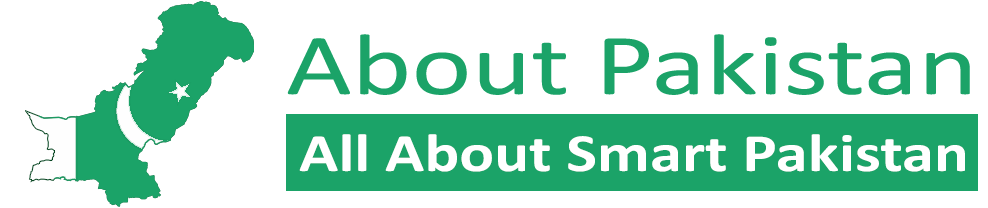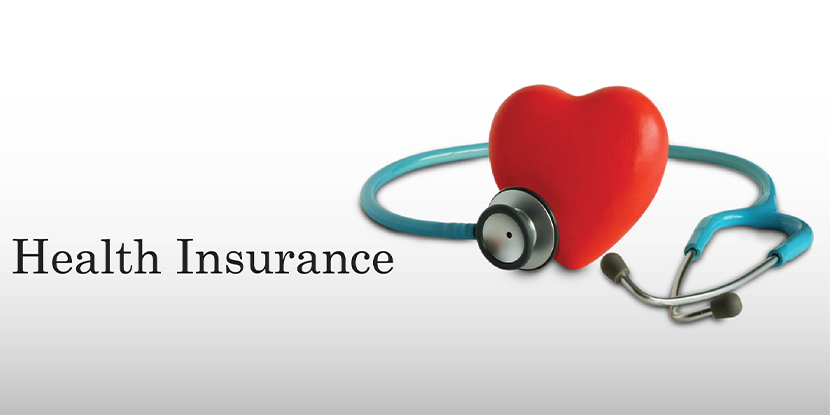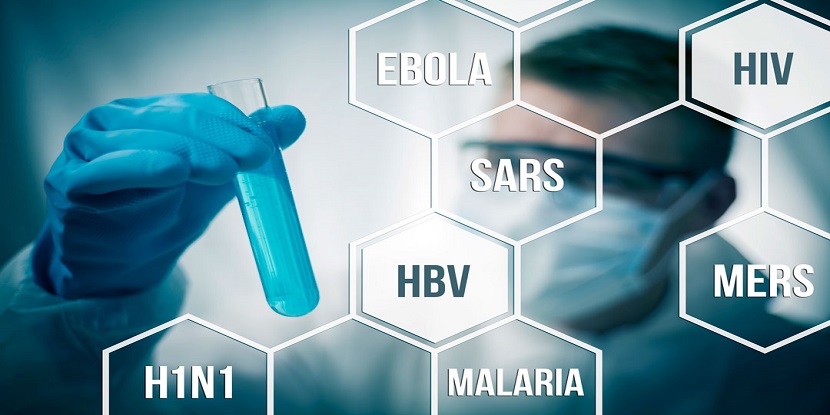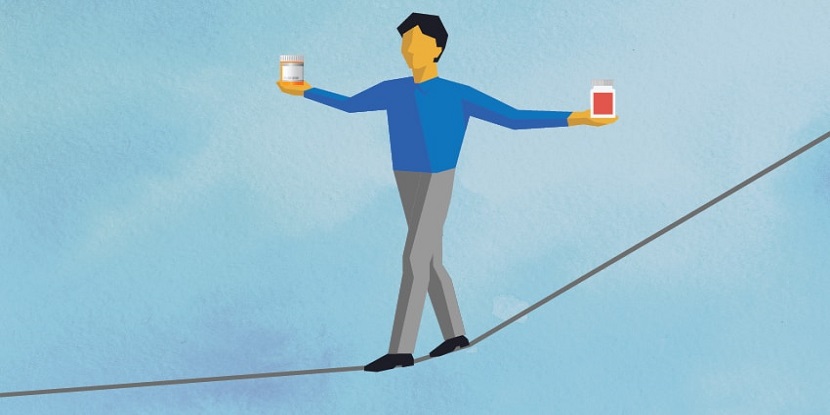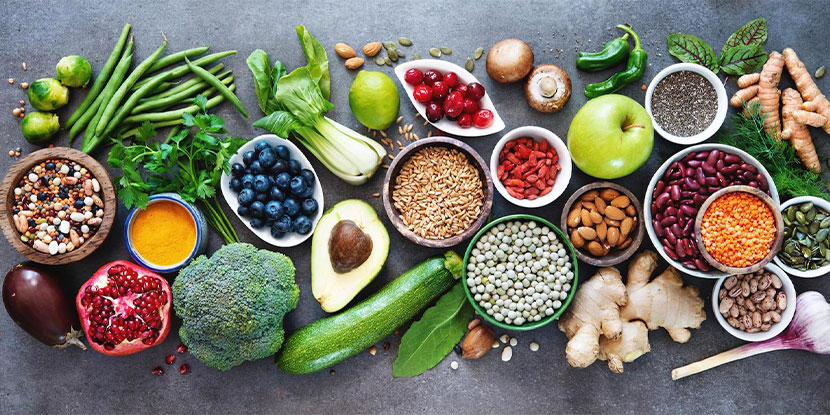In today’s fast-paced world, our laptops have become an indispensable part of our lives. Whether we use them for work, entertainment, or staying connected with loved ones, one thing remains crucial – our laptop’s battery life. We all want our laptops to last longer on a single charge and have a healthy battery that stands the test of time. In this blog post, we will discuss ten easy tips to help you achieve better laptop battery health, extend its lifespan, and ensure optimal performance. So, let’s dive in!
Avoid extreme temperature conditions
High temperatures can have a detrimental effect on your laptop battery’s life. Exposing your laptop to extreme heat can lead to accelerated battery degradation. On the other hand, cold temperatures can temporarily reduce battery performance. It’s essential to store and use your laptop in a cool, dry environment, avoiding direct sunlight and extreme temperature conditions.
Several software applications are available that allow you to monitor your laptop’s temperature in real time. Programs like HWMonitor, SpeedFan, or Core Temp provide temperature readings for various components, including the CPU and GPU.
CPU Temperature: The optimal temperature range for most laptop CPUs is between 40°C and 80°C.
GPU Temperature: The recommended range for laptop GPUs typically falls between 40°C and 85°C.
Note: Prolonged usage above 90°C can be damaging.
Optimize power settings
Take advantage of the power management settings on your laptop. Adjusting the power plan settings to a balanced or power-saving mode can significantly enhance your laptop’s battery life. You can access these settings through the Control Panel or the battery icon in the system tray. Here are a few tips to optimize your laptop power settings:
a. Reducing screen brightness from 100% to 70% can save up to 20% of battery power.
b. By reducing the maximum processor state from 100% to 80% can extend battery life by up to 30 minutes, this setting is often available in the power options section of your laptop’s Control Panel.
c. Enabling power-saving mode can extend battery life by up to 25%.
Read More: Negative effects of digital devices on vision – About Pakistan
Hibernate or sleep mode
Utilize the hibernate or sleep mode when you’re not actively using your laptop. These modes help minimize power consumption during idle periods. Hibernate mode saves your work and shuts down your laptop, while sleep mode keeps your session active in a low-power state. When in sleep mode, laptop typically consumes around 0.5-2 watts of power, depending on the laptop model and configuration, while in hibernate mode, your laptop consumes very minimal power, often as low as 0.1-1 watt.
Keep your software up to date
Regularly updating your laptop’s operating system and software can contribute to better battery life. Software updates often include optimizations and bug fixes that can improve power efficiency. Stay vigilant and install the latest updates to benefit from enhanced battery performance. According to Intel, besides adaptive battery life, updating to the latest software versions, including operating system updates, drivers, and firmware, can deliver power savings of up to 10%.
Store your laptop properly
If you plan to store your laptop for an extended period, ensure the battery level is around 50%. This level is optimal to prevent the battery from completely discharging while in storage. Additionally, store your laptop in a cool, dry place to maintain laptop battery health. Take your laptop to the appropriate repair/replacement center in case your laptop battery needs repair or replacement.
Calibrate your battery periodically
Calibrating your laptop’s battery every few months can help improve its accuracy in measuring charge levels. To calibrate, charge your battery fully, then let it discharge completely before recharging it to 100%. This process helps synchronize the battery’s reporting system and ensures accurate readings.
Disconnect peripherals when not in use
USB devices, external hard drives, and other peripherals draw power from your laptop. When not in use, it’s advisable to disconnect these devices to minimize battery drain. Unplugging unnecessary peripherals can help extend the battery life.
Read More: Which Email to Use for Outreach? – About Pakistan
Close unnecessary applications and processes
Running multiple applications simultaneously can put a strain on your laptop’s battery. Close any unused applications and background processes that are not essential. This simple step can help conserve battery power and improving performance. By disabling background processes and notifications you can save up to 11% of battery power.
Taking care of your laptop’s battery is vital for its overall performance and longevity. By implementing these ten easy tips, you can significantly improve your laptop battery health, extend its lifespan, and enjoy longer usage on a single charge. Remember to keep your laptop in a cool environment, optimize power settings, and avoid excessive heat or cold.