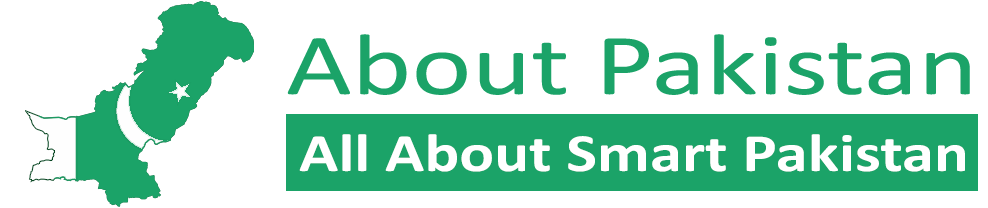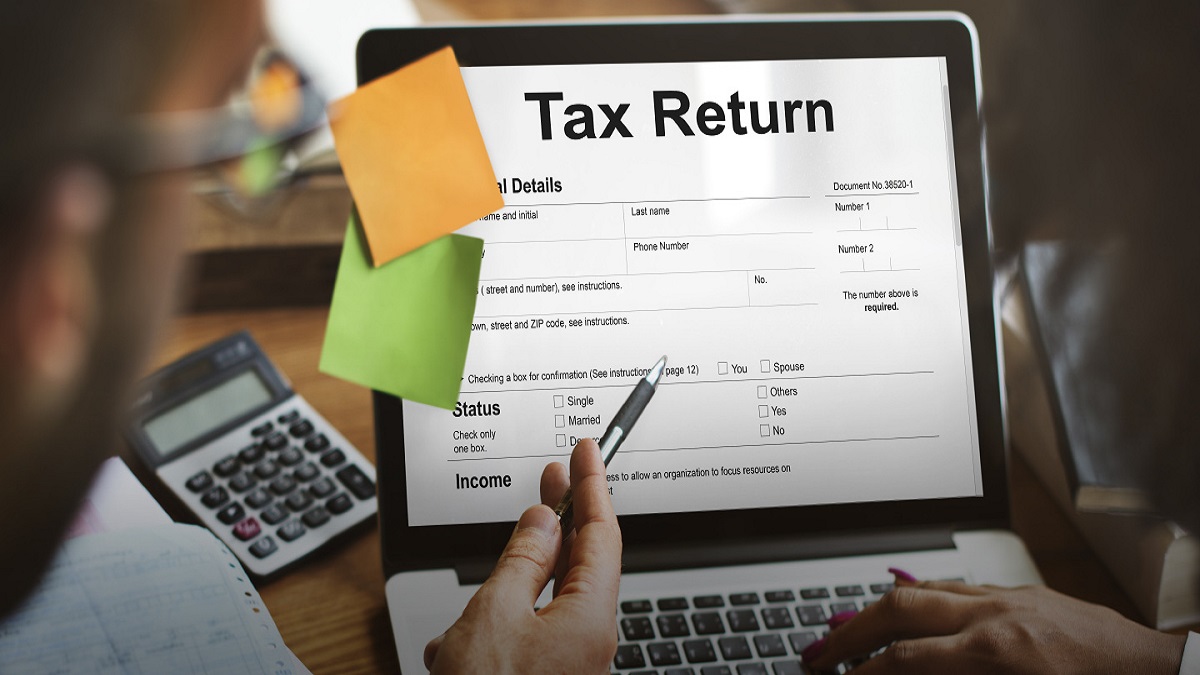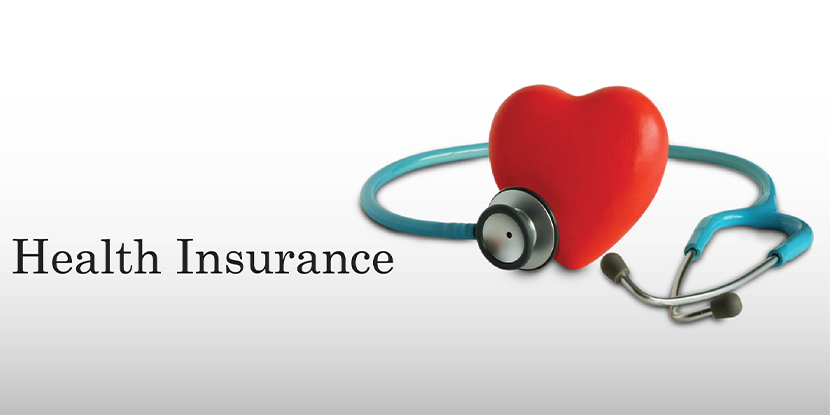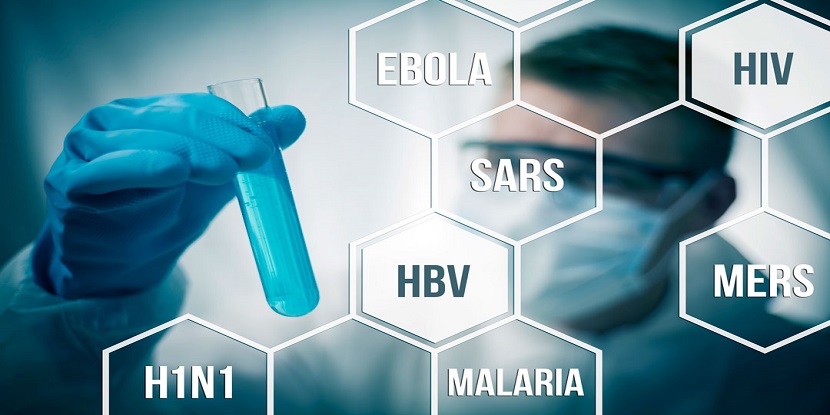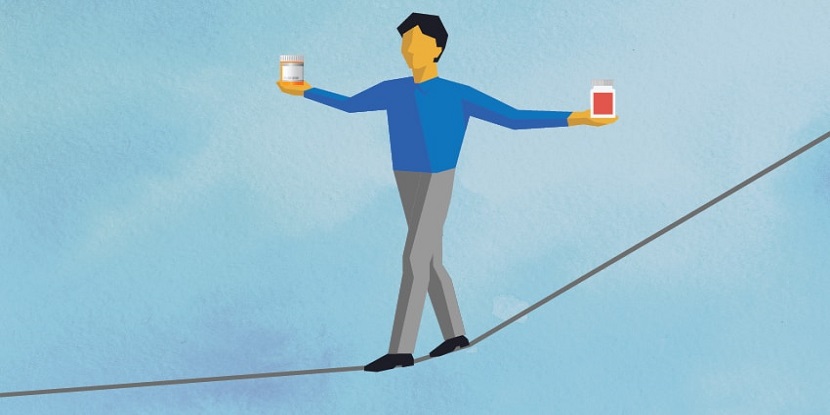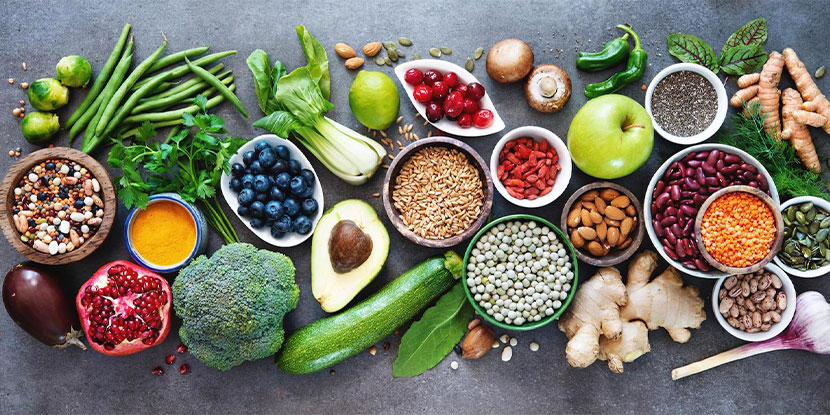How To File Income Tax Returns Online
With the digitization of all administrative as well as official processes, filing income tax returns online has become very easy. Now, anyone can easily file their income taxes by visiting the official website of Federal Board of Revenue (FBR).
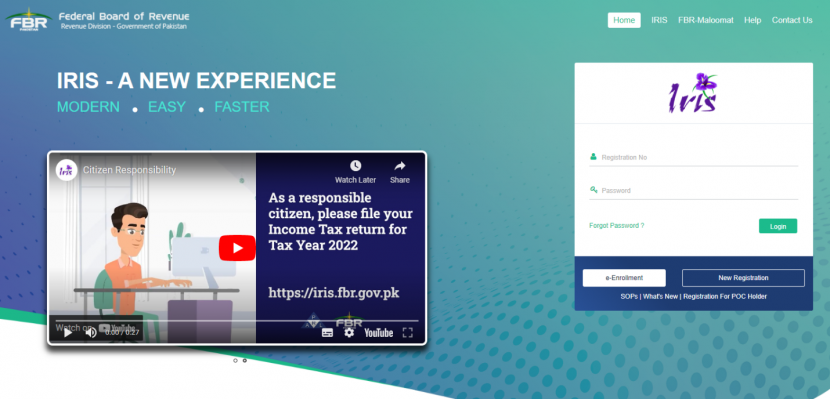
Step By Step Guide For Filing Income Tax Return on IRIS Portal
- Go to https://iris.fbr.gov.pk/
- You first need to sign up or login into IRIS web portal which is a portal to file income tax returns
- The next step is to enter your username and password
- You can also reset your password by clicking on “Forgot Password” button
- After you have logged into the portal after verifying your credentials, click on ‘Declaration’ menu on top corner of the portal
- Now you have to Select the tab under Forms which says: ‘114(1) Return of Income Filed Voluntarily for 1 Year)’
- After this, you need to click on the Period tab, where you are going to enter the Tax year
EMPLOYMENT SECTION
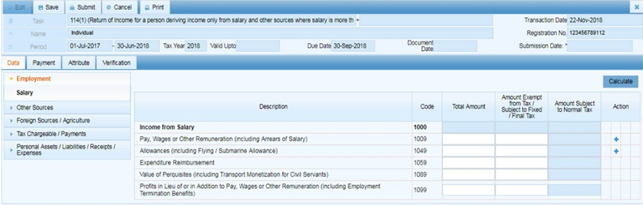
- You have to Select Salary Tab now
- Now you have to enter the annual income in salary in the Total Amount textbox
- At this point, if your salary has the amount that is exempted from tax, you have to mention it under the heading ‘Amount exempt from tax’
- After mentioning the salary, click on Calculate button
- Here you need to provide total tax, amount exempt from tax and subject to final tax in input fields and then click on Calculate button
How To Add Adjustable Tax And The Amount Of Tax Deducted?
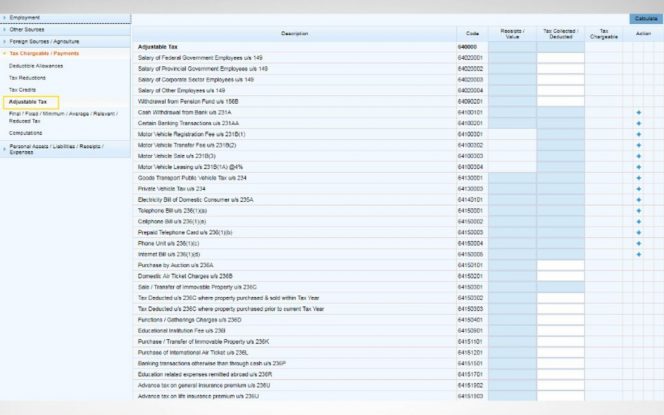
- How you need to fill the following fields:
- Adjustable Tax
- Tax Credits
- Tax Chargeable
- Tax Reductions
- Adjustable Tax section has to be filled with all details of the taxes that are taxed already or charged to you during your tax year
- Federal Government Employee
- You need to enter your tax amount against 64020001 code if you are a Federal Government Employee
- Provincial Government Employee
- You need to enter your tax amount against 64020002 code if you are a Provincial Government Employee.
- Corporate Sector Employee
- You need to enter your tax amount against 64020003 code if you are a Corporate Sector Employee
- Here one can also adjust the tax subtracted by your bank on several sections like when you withdraw cash from bank in 64100101
- However, the code 64151501 should be used for other banking transactions like any bonds or savings
- Furthermore, you can also do the tax deduction adjustments by your bank on motor vehicle registration fee, transfer fee, sale and leasing against their particular codes which are given
- After entering all details, you will see a dialogue box asking for vehicle details like E&TD Registration No. and other important details, including its make, model and engine capacity.
- The last step is to click on Calculate Tab button
Tax Chargeable/Payments
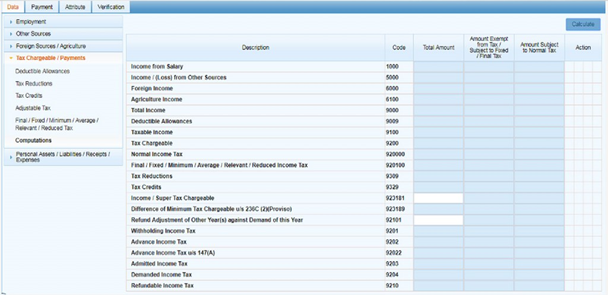
- Here you need to check out two tabs:
- Admitted Income Tax
- Demanded Income Tax
- In these tabs, if you find any amount against the Demanded Income Tax tab, then you should pay it and attach required CPR
ADDING NET ASSETS
- Now you need to enter the total amount for net assets of previous year as well as the current year
- Next step is to enter the amount of yearly income in the inflows and outflows field
- Now again, click on the Calculate button after filling out all the relevant data
- Make sure that the ‘Unreconciled Amount’ should be zero when submitting income tax returns
HOW TO UPDATE THE PAYMENT FOR DEMANDED TAX?
- Alternative Delivery Channel (ADC)
- National Bank of Pakistan
You need to submit all the details of your returns by following these steps:
- Firstly, Select Payments tab and click on the + sign on top right corner
- You will see a dialogue box asking for important payment details
- Here you have to enter CPR no. Amount Code or Paid Amount, after entering this information, click on search option
- You will see an entire list of details of your payment, click on the OK button and then save
Verifying Income Tax Return
- Your name and registration number will automatically be retrieved
- Now you need to verify it through verification pin that was given to you at the time of registration and click on Verify Pin tab
- Finally, after verification, you can now file income tax returns by clicking on the Submit tab.
- Congratulations, you have successfully filed income tax returns online.